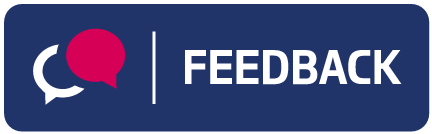Guidance on uploading an image
Focus the image
When capturing images that are to be uploaded, ensure that the camera is in focus. Most smart phones and tablets enable you to focus the camera by tapping the screen before pressing capture. Once you have taken the picture you can check whether the image is in focus, ensuring that the image is not blurry. If the image has any text, make sure that it is clear and easy to read.
Ways to reduce image size
Mail them to yourself
If you are using an iOS or Apple platform, you can reduce the image size by opening the Mail app, composing a new mail, and selecting attach photos. You will see a prompt that asks if you want to send these images in their original size or in a lower resolution. Pick a lower resolution and email the photos to yourself.
Use a specialist app
There are several free apps for smart phones and tablets that can be used to reduce the size of an image. You can search for these in your phone's store.
Screenshots
Image sizes can also be reduced by taking a screenshot of the image, however this is dependent on the type of smartphone you are using. Once the picture is taken, view the image and take a screenshot.
How to take a screenshot
Androids
For the majority of android phones, screenshots can be taken by either holding down the volume down button and the power button together, or by pressing and holding the power and home buttons together.
iOS (Apple iPhone)
Taking a screenshot on an iPhone actually increases the file size so we would not recommend this.
Windows Phone
Press the power button and volume-up key at the same time. If you are having trouble getting the timing just right, hold the volume-up key, and then press the power button.