To participate in the e-auction please review the instructions within the Invitation To Tender (ITT) and submit opening pricing. You may be required to provide quality question responses before the e-auction. This can be done by inputting pricing information in the 'Lots' tab and quality/method statement responses in the 'Questions' tabs.

To save a draft of your submission, select the 'Save Draft' button at the top of the screen. This will enable you to come back to your response later without losing the information you have already input.

If you click the 'Submit' button without having completed the mandatory question or item pricing, you will receive an error message. You can use the 'Validate' button to run a check that all mandatory questions and item pricings in the 'Lots' and 'Questions' tabs have been answered. Selecting the 'Validate' button will not submit your response, instead the validity of your response will be checked.

If any mandatory questions have been unanswered, a red exclamation point will be displayed on the 'Questions' tab button.

If any item pricing is missing, a red exclamation point will be displayed on the 'Lots' tab button.

There is an option to ‘opt-out’ of a Lot by de-selecting the ‘opt-in’ button to the right.
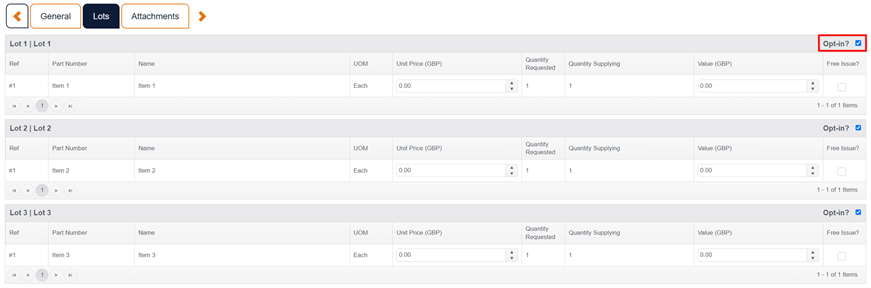
Use this option if you do not want to submit pricing or take part in the auction for a specific Lot.
When you are ready to submit your response, select the 'Submit' button at the top of the screen.
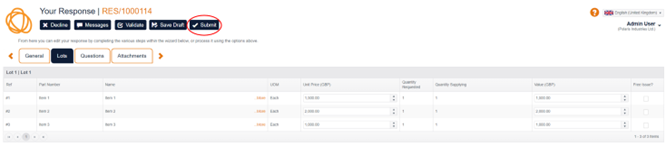
You will then receive a notification pop up in the top right of your screen confirming the response has been submitted.
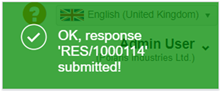
When the e-auction begins click on the 'Auction' button.

Or click on the ‘auctions’ button in your homepage dashboard.

E-Auction bids are submitted per Lot. To submit a bid, change your unit prices and click the 'Submit Bid' button underneath the Lot.
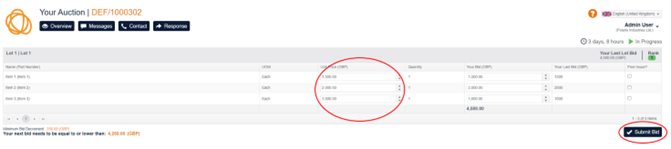
If the e-auction includes a minimum bid decrement (where the council requires the next bid to be lower than the previous bid by a fixed amount) it will be displayed on the bottom left hand side.
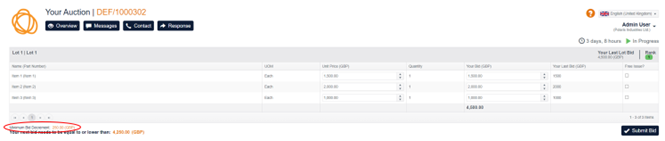
If you wish to provide an item for free use the 'Free Issue' button.
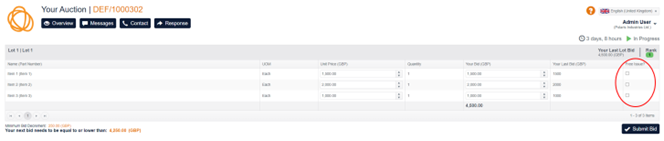
See time left on the e-auction and your current rank compared to other suppliers in the top right, 1 being the supplier with the lowest current bid. The amount of time left in the auction may be extended if a supplier submits a bid. Details of these extensions can be found in the ITT.
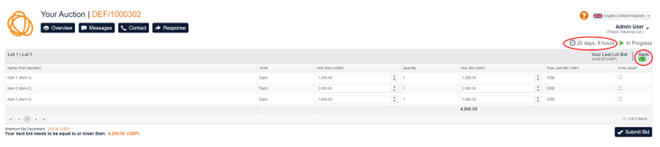
The 'Messages' button can be used to contact the council during the e-auction.
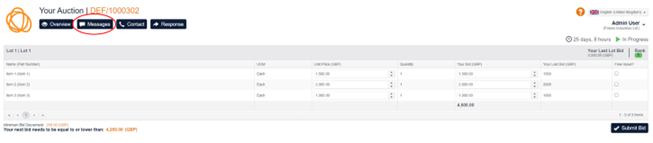
Once the e-auction has finished it will be shown as complete.
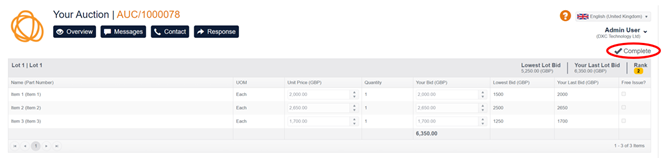
Following the end of the e-auction the council will be in touch to provide information about the outcome of the e-auction.